Requirements: Microsoft Windows 10, Windows 8, Windows 7, Windows Vista, Windows XP, Windows 2003 and Windows 2008
Scanpst.exe hangs at regular intervals. This inbox repair tool freezes while repairing corrupted PST file due to which the corruption process gets stuck in between. Inbox repair tool is the inbuilt repair tool of Microsoft Outlook application. This is generally used to fix corrupted PST file. It allows you to fix and recover email folders and other Microsoft Outlook attributes from corrupted PST file. Whenever PST file gets corrupted it shows an error message while the user tries to open access it. In this case, you need to use the inbox repair tool to repair it. To know how to run Scanpst.exe Outlook 2007 refer to this page.
This tool can efficiently fix the minor corruption issues such as unexpected shutdown, network sharing, 2 GB file size limitation, virus attack etc. I addition to this, if the corruption issue is very severe then most of the time the scanpst fails to fix the corrupted PST file. The tool is associated with a program file- Scanpst.exe'. This utility is designed in order to examine the structure of corrupted PST file and hence, fix it. But due to numerous limitations, Scanpst hangs while repairing the damaged PST file.
Scanpst tool fails to fix corrupted PST file in a number of cases. It is very frustrating and irritating when you run inbox repair tool to fix corrupted PST file but the tool freezes with no result. The tool may find the reason of corruption correctly but hangs as soon as you hit to repair the file. Moreover, trying to run the tool in Safe mode may also get fail.
If you are facing the same problem then it is essential that you should take the help of any reliable third party PST file repairing software. It is very essential to fix corrupted PST file as soon as possible before the severity of damage becomes worse. If you are in dilemma regarding the selection of PST file fixing software then I would like to suggest you try our PST file fixing software. Our software can efficiently fix any corrupted and severely damaged file with utmost ease. This software can also repair Outlook PST files that cannot be repaired using inbox repair tool.
Some possible reasons behind such issue are:
- The Inbox Repair Tool scanpst is not updated or not installed properly.
- When you try to fix a large-sized corrupted PST file. If you are trying to repair a PST, which is above 2 GB then, in that case, the Scanpst.exe hangs due to which the repair process gets stuck in between. The Inbox Repair Tool cannot repair that PST file which is more than 2 GB in size.
- The tool finds errors that it cannot repair or existence of fatal corruption in PST file which is beyond the repair ability of the scanpst tool
- There are also times when there is an issue with the dll error. In such cases, the software can fix pst file after scanpst dll error on all versions of Outlook.
Above mentioned problems are the main reasons behind the freezing of the scanpst tool in between the repair process. Due to the failure of the repair process, the PST file may get corrupted. Corrupted PST file becomes inaccessible and orphaned. In order to combat this problem, you should use our Scan PST repair tool as it is smarter, faster and better compared to other freeware software. Our software is compatible in fixing PST files created on any version of MS Outlook application such as Microsoft Outlook 2000, 2003, 2007, 2010, 2013, 2016.
It has been observed that the inbox repair tool consumes more time for repairing a large file. Hence it is better to wait till the process gets over. But if the condition of the repair process is in the same state or Scanpst cannot fix PST file then one can follow the below-mentioned steps:
- Use the trim tool in order to cut down the size of corrupt PST file. This application reduces the file size by deleting some of the data from it. Hence, you have to be prepared for losing some data.
- Reinstall the Outlook application or execute the repair process on another system.
- If still, you are not able to resolve the problem then you can download a third party scanpst.exe software for repairing the corrupt PST file.
There is no other better way to fix PST file rather than using our software
- Fix Outlook PST file which has been corrupted when it exceeds a specific file size limitation of a particular version of MS Outlook application
- Capable of repairing damaged PST file after fatal error:80040900 on Outlook 2003
- This PST file fixing tool generates a new PST file in Outlook 2003-2010 format which can easily replace the corrupt PST file
- Any of you can also make use of this utility to resolve the indexing problem in Outlook 2010 in a few simple steps. For more detail, visit this url: https://www.scanpstfix.com/indexing-problem-outlook-2010.html
- Fix that PST file which has been corrupted during up-gradation of Outlook application
- Recover email messages and all the other attributes of Microsoft Outlook application from corrupted PST file
- It can easily repair corrupted PST files after Scanpst.exe internal error on Outlook 2010
Scanpst.exe failed? Try our Outlook PST Repair tool
How to Fix MS Outlook 2007 PST after Scanpst Hangs?
Step 1: Download and Install demo version of this software and launch the program by using Start Menu > Programs, or by double-clicking the shortcut icon.
Step 2: Once the software starts processing, click on any one option among Open OST file, Find OST file or Select Outlook profile. Once you are done with it, click on the Next button
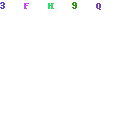
Step 3: Now you have to select any one scanning option between Normal scan and Smart scan. After selecting an appropriate scanning method, you need to click on the Browse button in order to select a destination path for storing your repaired PST file. After that click on Repair button in order to start the repair process.
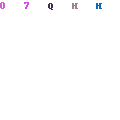
Step 4: As soon as the repair process gets over, a new window will appear where you can view the summary of the repaired file in a systematic format.
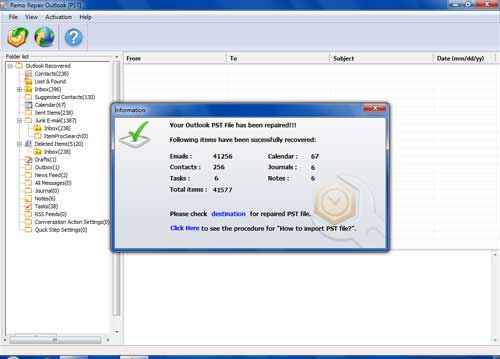
Some useful tips in order to avoid the occurrence of such condition in future:
- Always update your scanpst inbox repair tool from time to time. Enable automatic update option if you don’t have time to update it manually
- Try to delete old and unwanted items from PST file in order to avoid any kind of problem that may take place due to file size limitation
- Check the functioning of our system on a regular basis. If you feel that your system is not working properly then you must take the immediate action in order to prevent the corruption or loss of file due to system malfunctioning
- Use updated anti-virus program in order to keep your system virus free