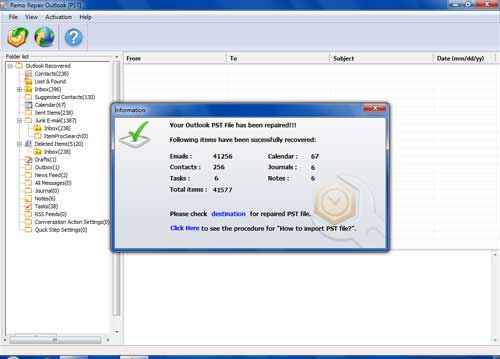Requirements: Microsoft Windows 10, Windows 8, Windows 7, Windows Vista, Windows XP, Windows 2003 and Windows 2008
Consider a situation where your PST file is corrupted and fails to open and displays an error message. As the initial step, you tried to run an inbuilt Inbox repair tool on the damaged PST file to fix it but, you got an error message after running the Inbox repair tool like,
“SCNPST32.DLL was not found. Reinstalling the application may fix this.”
The main reason behind this error message is the Scnpst32.dll file is missing due to improper system shutdown or partial installation of MS Outlook on your system. When you face this kind of situation then, in order to repair Outlook PST file after Scanpst dll error, you need to make use of reliable Outlook Scanpst repair software.
Microsoft Outlook provides an inbuilt Inbox repair tool also known as Scanpst.exe, to fix a corrupted PST file on MS Outlook. This utility uses a file called as “Scnpst32.dll” for the ANSI store for personal folder recovery. It is located at C:\ Program Files\ Common Files\ System\ MSMAPI\ 1033. The associated files of scnpst32.dll contain msoe.dll, msoeres.dll, oeimport.dll and wabfind.dll. Scnpst32.dll error. The above error can be caused by missing; damaged or due to the invalid version of the associated files. Scanpst.dll is a very important file and is responsible for repair and recovery of damaged PST file on MS Outlook. If Scanpst.dll file is missing or corrupted due to any reason, then the Inbox Repair Tool fails to work and yields an error which is named as Scnpst32.dll error. The main reason behind this error message is the Scnpst32.dll file is missing, unregistered or corrupted which may occur due to various reasons like.
Possible causes for a PST file corruption are:
- Improper or incomplete installation of Outlook
- Improper system shutdown
- Virus infection
- Sudden power failure
- Damaged registry files
When Scanpst.dll error messages are displayed on the screen of your system then you may face problems as mentioned below:
- Annoying Blue Screen of Death errors
- Associated system component damage
- A decrease in the system performance
- Sluggish PC operation speed
- Increasing times of Outlook crash
- Outlook uninstall/ install failure
- Lower quality of the network connection
The most common solutions to fix the Outlook PST file after Scanpst.dll error are as follows :
- Reinstall the Microsoft Outlook and try to repair the file again.
- You can register the file by running the following command: regsvr32 C:\Program Files\Common Files\System\MSMAPI\1033\SCNPST32.DLL
- You can download the Scnpst32.dll from a safe website and replace the missing or corrupted one.
- If any of the above steps do not work, then try a Scanpst repair software that can efficiently fix the damaged PST file even when the Inbox repair tool fails.
Scanpst repair software is one of the most trusted PST repair utility that fixes the PST file corrupted due to any complex data loss scenarios. It performs read-only operation to the corrupted PST file during the PST repair procedure ensuring the safety of its original contents. Due to all these exclusive functionalities, the software is recommended by most of the Shareware Experts. This repair tool can easily fix the Outlook PST file after a Scnpst32.dll is corrupted, missing or unregistered. The software can effectively repair an Outlook PST file that fails to open due to compatibility issue. This tool can easily repair PST file after Scanpst.exe internal error on Microsoft Outlook and can fix password authenticated PST files on different Outlook versions like Microsoft Outlook 2000, 2003, 2007, 2010, 2013 and 2016. Also it is capable of repairing PST file after fatal error: 80040900. The PST repair utility can fix Outlook 2007 PST file corrupt after Microsoft Office update. It is highly appreciated and most recommended software to scan PST files of Outlook 2010 to resolve the recurring issues with Outlook crashing, hanging on account of PST file corruption. It is one of the best read-only software to fix the PST file when compared to other PST file repair software which further damages the original file during repair.
Follow the steps given below to fix Outlook pst file after Scanpst.dll Error:
Step 1: Download and Install the version of our software to your system.
Step 2: After launching the software, select any one option among Open PST file, Find PST file and Select Outlook profile. Click on Open PST file, if you know the location of the Pst file. Click on Find PST file if the location is not confirmed or click on Outlook profile option only when you have multiple Outlook profiles. After that, you need to click on Next button for further processing.
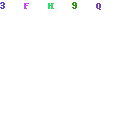
Step 3: Once you are done with it, you have to select the appropriate scanning method between the Normal scan and Smart scan as per your requirement. After selecting the scanning option, you need to click on the Browse button in order to select the preferred location for storing repaired PST file. Click on the Repair button so that the software can start its repair process.
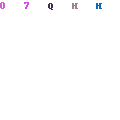
Step 4: Once the repair process gets over, you can preview your repaired file in a separate window by using a Preview option