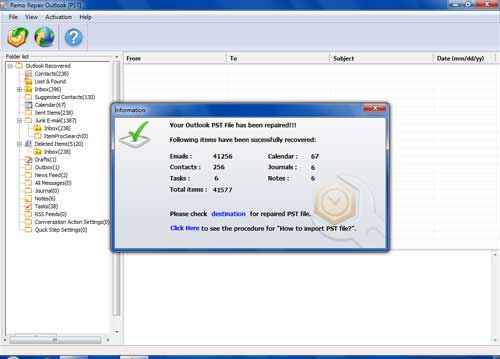Scanpst.exe is a program offered by MS Outlook to scan and fix PST file. Sometimes, this default application fails to repair your Outlook PST file. In such cases, use Scan PST Fix Software to find and fix your PST file in few easy steps.
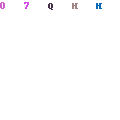
Why do we suggest Scan PST Fix software?
- You can download and use this software for free of cost
- This read-only software doesn’t make any alteration in original PST file
- Technical support is available for 24x7 on all 365 days
System Requirements:
Supported Operating Systems: Microsoft Windows 10, Windows 8, Windows 7, Windows Vista, Windows XP, Windows 2003 and Windows 2008
RAM – 512 MB (Recommended, 1 GB RAM)
Free Memory Space Needed - 50 MB (for installation)
Supports 32-bit, 64-bit PC
Supported Outlook Versions: Microsoft Outlook 2016, 2013, 2010, 2007, 2003 & 2000
What is scanpst and where to find it?
Scanpst.exe (aka Inbox Repair Tool) is intended to examine Outlook data files such as PST and OST on a computer to fix various errors associated with them. To know more about this tool, you must know where Scanpst.exe is located on your Windows computer. Scanpst.exe location is different for different Outlook versions.
Default Scanpst.exe File Location for Different Outlook Versions are Listed as Follows:
Outlook 2000: C:\Program Files\Common Files\System\MAPI\<locale ID>\NT\
Outlook 2003: For 32 bit- C:\Program Files\Common Files\System\MSMAPI\<locale ID>\
For 64 bit- C:\Program Files (x86)\Common Files\System\MSMAPI\<locale ID>\
Outlook 2007: For 32 bit- C:\Program Files\Microsoft Office\Office12\
For 64 bit- C:\Program Files (x86)\Microsoft Office\Office12\
Outlook 2010: For 32 bit- C:\Program Files\Microsoft Office\Office14\
For 64 bit- C:\Program Files (x86)\Microsoft Office\Office14\
Outlook 2013: For 32 bit- C:\Program Files\Microsoft Office\Office15\
For 64 bit- C:\Program Files (x86)\Microsoft Office\Office15\
Limitations of the Scanpst.exe Tool :
One of the most disadvantageous aspects of using Scanpst.exe is that it directly tries to repair the original PST file. If it isn’t able to repair MS Outlook PST file then it may end up damaging your PST file further. Beside this, you need to be technically sound to locate and use this built-in utility to fix MS Outlook items. So, if Scanpst hangs on repair of PST files due to some reason, then it is better to stop using this tool and employ Scan PST Fix software to repair any corrupted or damaged MS Outlook data file.
Circumstances where you may need to Repair PST Files:
- Severe infection of malicious programs such as viruses or worms can make a PST file corrupt and may produce hurdles against accessing that file.
- Errors while upgrading MS Outlook version can also cause corruption to the PST files.
- If you improperly terminate your Outlook program while processing PST files, then it can result in the damage of PST files.
- Corruption of PST file can also occur due to the oversizing issue. This kind of corruption happens with people who receive a large number of emails or attachments regularly.
- One of the other reasons for the corruption of PST file is due to its usage on the network. If any kind of error happens while accessing PST on network, then it may get unresponsive.
For fixing errors related to PST files that cannot
be easily resolved using the Scanpst.exe, you need a special software.
Scan PST Fix is one such software that can be used for repairing PST
files even if it is highly-encrypted or password protected. This tool supports PST files created using
different Outlook versions starting from Outlook 2000.
Key Features of the Scan PST Fix Utility:
- It can recover missing contacts, email messages, calendar items, appointments, tasks etc. while repairing PST files.
- Repaired items using this software can be viewed through Outlook-styled browser view.
- You can install this software on different Windows operating system versions such as Windows 10, Windows 8, Windows 7, Windows Vista, Windows XP, Windows 2003 and 2008 servers.
- It can also be used to repair archived PST files in a very flawless way.
- This application has easy to use interface.
- Professional technical support is available for users who have doubts about using this software. You can seek technical assistance either through live chatting or by utilizing support the ticket option.
Steps to Repair PST File using Scan PST Fix Tool:
Step 1: You can download and install the software on your PC or laptop computer. Just start the software by double clicking on the software icon located on your desktop.
Step 2: From the home screen, you can choose any one of the options from Open PST File, Find PST File and select Outlook Profile. As you dont know the location of PST file, select Find PST file option.
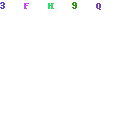
Step 3: In the next screen, you can see two choices namely Normal Scan and Smart Scan. You can opt either one from that options depending on your need. The repair process will start now.
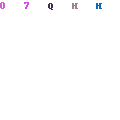
Step 4: After completion of the repair process, you can preview the repaired PST file items.