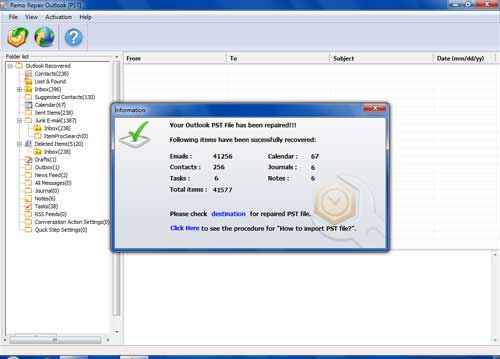Requirements: Microsoft Windows 10, Windows 8, Windows 7, Windows Vista, Windows XP, Windows 2003 and Windows 2008
Issues with the PST file
Microsoft Outlook stores all its emails and other data in a single database file called PST (Personal Storage Table). However, PST file often gets corrupted due to one or other reason giving you troubles, for this purpose only Outlook installation includes a built-in application named as Inbox Repair Tool that is associated with a program file ScanPST.exe. This tool can verify the integrity of PST database and repair its structure if found corrupted. Scanpst, as the name indicates, scans and attempts to fix a specified .PST file; it analyzes a PST file directory structure and checks for mail item references and headers. After completing the scan, Scanpst will display information on errors, identifies and suggest you repair the PST file.
But this ScanPST.exe tool is limited in its functionalities and thus fails to repair the PST in some circumstances. That is ScanPST.exe may report no errors in the file but Outlook still complains of errors or running Scanpst.exe tool, you may lose a huge amount of data from a PST file during the repair process. Moreover, it might also fail to recognize the .PST file on the storage drive. Suppose you use MS Outlook as your primary email client and thus have important emails and data in PST file. At times, when you try to open the file, Outlook prompts an error stating that the file is not a personal folder or PST. Next, when you locate the ScanPST.exe file on your computer and start Inbox Repair tool to fix damaged PST file, it fails to recognize PST file and you may encounter with error messages as below:
- “The Inbox Repair Tool does not recognize the file .PST. No information can be recovered.”
- “You cannot copy, access or import this PST file”
What to do when the SCANPST tool fails to fix the errors?
If this occurs, the only solutions are to restore from backup, if it is available and valid. Or else you have to use a good third-party tool like PST repair software in order to repair Scanpst error. The PST repair tool employs relatively safe and efficient scanning algorithms to fix corruption of PST file. This read-only tool has an interactive interface, which is easy to operate and repairs PST file in few mouse clicks when Scanpst tool does not recognize PST file. You can also repair Outlook PST file after Scanpst errors, due to which inbox repair tool fails to repair PST file and yields error message like “SCNPST32.DLL was not found. Reinstalling the application may fix this”. Scanpst inbox repair tool fails to recognize and repair the PST file when the PST file is severely damaged. So before going to the further details of the software, let us know about the causes for corruption of Outlook PST file.
Requirements: Microsoft Windows 10, Windows 8, Windows 7, Windows Vista, Windows XP, Windows 2003 and Windows 2008
What are the causes for corruption of PST file?
- Unexpected shutdown: System may shut down unusually as a result of power failures, application malfunction, connection/system issues, etc while you are accessing the data from PST file. Then your PST file may likely to get damaged as unexpected system shut down results in the improper termination of Outlook, which may leave PST file data in the inaccessible state.
- PST file exceeding its size limit: Each version of Outlook has a differently fixed size limit for storing data on PST files. The older version of Microsoft Outlook .i.e. 2000 and 2002 has 2GB file size limit whereas, 2003 and 2007 has a 20GB size limit for storing PST files. In addition to this, Outlook 2010 has 50GB space available for storing PST files. But it is suggested to delete unwanted items from PST file in order to prevent its size from growing too large (not more than 10 GB). Because as the increase in the size of PST file, there are more chances of PST file getting corrupted as when compared to smaller size PST file.
- Using PST file on a Shared network: Usually, the PST file accessed/used on the shared network usually in large organizations. But sometimes due to fault in network devices, server breakdown, simultaneous modification of PST file, power outages, viruses, etc can severely corrupt PST files and makes them unreadable.
- Other causes: Corruption of storage drive containing PST file due to dangerous virus attacks, header corruption, incompletely recovering deleted PST file through inefficient third-party programs, sending a large number of emails at a time, incomplete installation of MS Office suite and lot more causes the corruption of PST file.
Advantages of using PST repair tool
- Outlook PST repair is a professional e-mail recovery tool that repairs corrupted PST file and restores all emails, notes, contacts, calendars, etc.
- After the repair process, it will create a new PST file to save the recovered items and hence do not affect the source PST file structure.
- The Outlook repair software has the ability to fix PST file when Scanpst hangs during repair process on Outlook 2007 and supports MS Outlook 2016, 2013, 2010, 2007, 2003, 2002 and 2000 versions.
- You can preview recovered emails and Outlook attributes, before saving them onto the desired storage location accessible to host operating system. If you are happy with results, then you can purchase licensed version to save the recovered Outlook data.
- You will be able to recover deleted emails and other components emptied from Deleted Items folder by using this Outlook PST repair tool.
- In addition, this tool can be used to repair Outlook PST after Scanpst MSMAPI32 dll error, which prevents Inbox repair tool Scanpst.exe from running at each attempt and gives fatal errors.
- This PST repair software supports repair of MS Outlook PST files on Windows 10, Windows 8, Windows 7, XP, Vista, Server 2003 and 2008 operating systems.
Requirements: Microsoft Windows 10, Windows 8, Windows 7, Windows Vista, Windows XP, Windows 2003 and Windows 2008
Steps to repair Outlook PST when Scanpst does not recognize PST file:
Step 1: Download and install the PST Repair Software on your system. After launching the software, select any one option among Open PST file, Find PST file and Select Outlook Profile. Click on Open PST file, if you know the location of the PST file. Click on Find PST file if the location is not confirmed or click on Select Outlook Profile option only when you have multiple Outlook profiles. After that, you need to click on Next button for further processing.
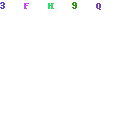
Step 2: Once you are done with it, you have to select the appropriate scanning method between Normal Scan and Smart Scan as per your requirement. After selecting the scanning option, you need to click on the Browse button in order to select a preferred location for storing repaired PST file. Click on the Repair button so that the software can start its fix process.
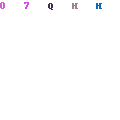
Requirements: Microsoft Windows 10, Windows 8, Windows 7, Windows Vista, Windows XP, Windows 2003 and Windows 2008
Step 3: Once the repair process gets over, you can preview your recovered PST file attributes in a separate window by using the Preview option.